Just noticed something. You've gone with the default installation location of Windows(C:) > Railroad Tycoon 3.
That can cause issues, because funnily enough Windows thinks it owns Windows(C:) and doesn't like anything messing with programs inside it. I don't know if that actually is the issue here, but most of us who want to customise things run RT3 from another folder. For example, I have C:\Users\Peter\Desktop\RT3. That holds all my RT3 stuff, and the actual installations are inside that:
C:\Users\Peter\Desktop\RT3\105_testing
C:\Users\Peter\Desktop\RT3\106_basic
C:\Users\Peter\Desktop\RT3\CtC_105
You can make as many as you like, just by copying an existing one and renaming its folder.
My files look like the attached screenshot. Don't worry about the non-standard folders. I use a range of non-standard folders for holding various custom bits and/or backups (the game ignores non-standard folders). Notice there are four .dll's: D3D8, D3D9, D3Dlmm and DDraw. You don't have the first one.
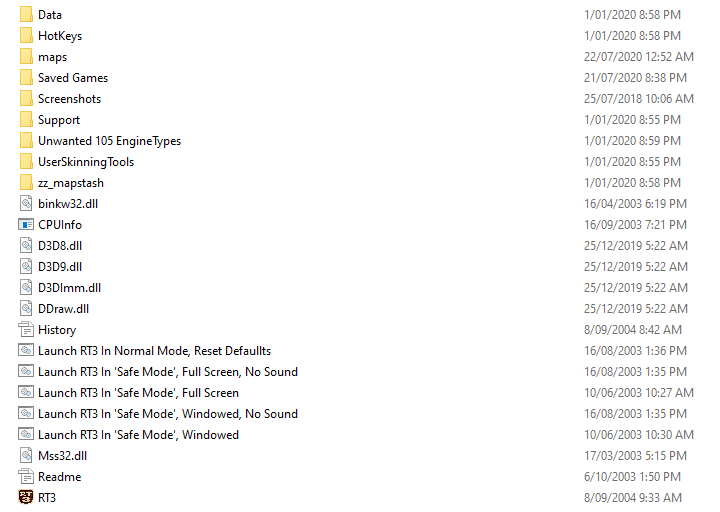
- RT3_folder_shot.png (11.22 KiB) Viewed 18034 times
I went digging for how I got this Jurassic mongrel of a game working on W10.
This is what worked for me.
The important bit:
Result: game now runs without Vista fix, but still looks like crap. Different sort of crap though. Breaking waves are going about twice as fast as normal, oceans look muddy, etc, etc. So...
- Decide to ignore official dgVoodoo instructions and try an experiment
- Instructions for dgVoodoo on 64 Bit OS say to use one file (D3D9.dll) from the MS/x64 folder
- Instructions for dgVoodoo on 32 Bit OS say to use all four files from the MS/x86 folder
- The experiment was to use all four files from MS/x86, even though I'm running 64 bit W10.
I've also attached a custom engine.cfg file set for 1920x1080 resolution.* You can drop that into Data/Configuration and it should give you native res on full screen. Note that it will revert to one of RT3's default resolutions if you go into windowed mode, so you'll need to paste in the custom file again to get native res back on full screen.
*This has all the game settings I use, but with your resolution instead of mine. Obviously you can change any settings to suit yourself, but I don't just max out everything. I've tested a fair bit, and some graphics settings have no benefit past a certain level, so I only wind them up to a level that gives the best appearance then leave them at that. I figure this will help performance to some extent.